| Albums and Pictures |
How do I use albums?
As a member, you can create Albums of images that are linked to your public profile. Albums can be created by visiting the User Control Panel, and clicking on the 'Pictures & Albums' link, and then clicking on 'Add Album'.
Each album can have a title ('Joe's Holiday to Nepal'), a description ('A bunch of photos from my recent adventure') and can be of three different types: Public, Private or Profile.
- Public albums can be viewed by anyone
- Private albums can only be viewed by site staff (moderators, administrators) and your Friends and Contacts (info)
- Profile albums are viewable only by you. However, you can use the images to customize your public profile (info)
How do I upload pictures?
Once you've created an album you can upload images to it. Simply view the album and click on 'Upload Pictures'.
You'll have the option to give each picture a caption, and to set one image as the Album cover, which will be displayed on the public profile. To delete an album or edit the title, description or album type, click on 'Edit Album'. To delete an image, or to edit a caption or change the album cover, click on 'Edit Pictures'.
All members who have access to your album images can comment on them, in a similar way to Visitor Messages (more info). You can delete any image comments from your albums, and report inappropriate messages to moderators.
When you have uploaded a picture, you can place it in your posts by using the BB code text that is displayed below the image when you view it at full size. |
| Signatures, Avatars and Profile Pictures |
What are signatures?
'Signatures' contain information that you want to include at the bottom of all your posts. This might include pictures, links to your site(s), quotes, etc.
What are avatars?
Avatars are small images that people use to identify or distinguish themselves to other forum members. In some cases the administrator will not allow avatars or only allow them for specific members. The administrator can also provide some stock avatars people can use, or they can allow members to upload their own custom avatars from their own computers. These avatars will be displayed as part of the user info in posts, as well as in the public profile.
For more information about avatars, please click here.
What are profile pictures?
Profile Pictures are photos members can upload that will display in their public member profile. This option may or may not be enabled by the administrator.
How do I set signatures, avatars and profile pictures?
You can set and change your signature, avatar and profile picture in the User Control Panel (providing the administrator has made these options available).
For signatures, click on 'Edit Signature' under the 'Settings and Options' area of the navigation bar within the User CP.
To select an existing or upload a new avatar, click on 'Edit Avatar'.
To upload a profile picture, click on 'Edit Profile Picture' in the 'Your Profile' section. |
| Social Groups |
What is a social group?
A social group is a group of people usually with a particular interest or something else in common. It provides a way of communicating between members as well as sharing photos or other images.
You can get to the list through 'Group Memberships' section on your public profile (?).
The Social Groups list page displays all groups that have been created. You can list the groups by the number of members, messages or pictures, the group name, when the group was created or by the date of the most recent message posted. You can use the controls provided to search for a group.
How do I join a group?
To join a group, click the group title then click 'Join Group'. When you have joined a group, its name will be shown in your public profile. You must be a logged-in, registered member to join groups.
Can I create my own social group?
As a registered member, you can create your own social group (providing the administrator allows this). Go to the groups page and click 'Create A New Group'. Complete the title and description for your group then select the type. There are three types of groups:
- Public - open to everyone. There is no restriction on who can join or who can post messages to it
- Invite Only - require an invitation to be sent to join them. Invitations can only be sent by the group creator or forum moderators and administrators. Invitations are sent by clicking 'Pending & Invited Members' at the bottom of the page for that individual group
- Moderated - open to everyone to join but messages need to be moderated before they will appear. They are moderated by the group creator and the site moderators and administrators
|
| Tags |
What are tags?
Tags are a useful way to search for threads with similar subject matter and content. This complements the normal search system, which searches only for certain words or phrases and/or posts by specific users.
To use tags, you add words or phrases to threads to help describe the content. For instance, if the subject matter is 'photography' then you can add the tag 'photography' to the tag list. But you could also add tags like 'digital image', and 'camera' (depending, of course, on the nature of the thread).
This will categorize this thread with all other threads that have matching tags, whether or not they have the word 'photography' in them.
Who adds the tags?
Tags are initially added to threads by the user who started the thread. Other users may also be able to add and remove tags.
How do I use tags?
Tags are displayed in a box near the bottom of a thread page. Clicking on a tag will allow you to view other threads that have the same tag - and which may be related. Clicking on the word 'Tags' in the top of the box will take you to an overview page with a 'tag cloud.'
This cloud allows you to see which tags are the most popular - the larger the word, the more times it has been used on threads within the board. There is also another tag cloud on the advanced search page that shows you the tags that have been searched for (or clicked on) the most. |
| How do I post a picture? |
When you respond to a post OR create a new thread, you will get a dialogue box to enter your text.
There are two ways to insert a picture:
1. In the dialogue box, one of the icons, as well as the usual B for bold, I for italics etc, is one that looks like a mountain picture on a postcard:  - don't ask I didn't choose it! - click it and "Please enter the URL of your image" pops up. Enter the url of where the image is - youtube, Picasa, your website etc and click ok, and it will show in the post. NOTE: If this doesn't work, see the media sites info below. - don't ask I didn't choose it! - click it and "Please enter the URL of your image" pops up. Enter the url of where the image is - youtube, Picasa, your website etc and click ok, and it will show in the post. NOTE: If this doesn't work, see the media sites info below.
If the picture already exists on the web this is the easy way to do it - and saves us bandwidth and server space. The negative is that the picture could one day no longer be there, so only use if you're sure it will stay available, or it won't matter if it goes away.
OR
2. In the dialogue box, one of the icons on the top row is a paper-clip:  - the usual icon for attachments. Click it and a "Manage Attachments" dialogue pops up. (Make sure you don't have pop-up blockers on for HU - we only use them where needed and don't use them for ads - so please "whitelist" or "trust" HU to make sure these popups work). Fill in the dialogue box as needed, noting carefully the restrictions on file size and pixel dimensions. You can upload pictures both from your own computer or from the web. - the usual icon for attachments. Click it and a "Manage Attachments" dialogue pops up. (Make sure you don't have pop-up blockers on for HU - we only use them where needed and don't use them for ads - so please "whitelist" or "trust" HU to make sure these popups work). Fill in the dialogue box as needed, noting carefully the restrictions on file size and pixel dimensions. You can upload pictures both from your own computer or from the web.
This is good if the picture is only on your computer, or it's important that it remain available for a long time. Remember YOU have a limited amount of server space reserved for your use.
For more on the levels for Registered Users, Contributing Members and Gold Members etc, see the FAQ item on "Member privileges".
How to add Photos from various Media hosting sites:
There are many media hosting sites out there, and I will endeavour to add details on how to use their images on the HUBB.
Postimages.org:
An easy and free way to post pictures is using https://postimages.org/
All you need to do is upload a picture to their site, choose what size you want it to be available at, and whether it expires or not, and they give you a link. That's it. Easy!
MediaFire:
- Find the image you want to share,
- then click Share to the top right of the image,
- then Embed,
- and click the link symbol on the BOTTOM of the dialog box - "Forum Embed Code" - and you'll get a message, "Copied to Clipboard".
- Then just Paste into the HUBB form, and done! Nice and easy system, once you know!
flickr
- When looking at a photo, you should see on the right your user name at the top of the right column, and a number of items below that.
- One of them is a box with an arrow up to the right:
 that's the "more ways to share" link. that's the "more ways to share" link.
- Click that and you get a drop down box.
- Click the Pushpin (OR the text "BBCode"):

- and select your size of photo, probably best 500 or 640, at the very largest 800 for a full width image and click in the code box, which should start with [url=www.flickr.com/photos/ and etc, and the code will be highlighted.
You should be seeing this:
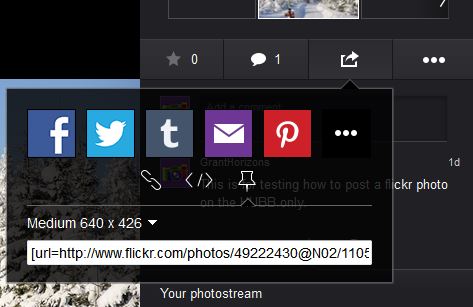
OR this:
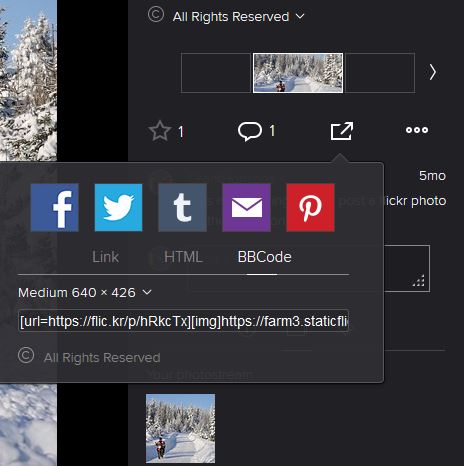
- Right click on the [url=... and select copy, or press Ctrl-C or Command-C to copy to the clipboard.
- Back in your post, just paste it in, and you can then center it by selecting it, or just keep adding photos as you wish.
At Step 6 above, you can also
- click the
 icon top right of the "Message" box and you will get the code view. The advantage of doing so is you can see your image when editing, but it's not necessary. icon top right of the "Message" box and you will get the code view. The advantage of doing so is you can see your image when editing, but it's not necessary.
- Paste! And the image code is there.
- Click the
 icon again and you should see your photo! icon again and you should see your photo!
NOTE: You don't have to click the  icon, it will work ok without it, but you can see your image when editing if you do that. icon, it will work ok without it, but you can see your image when editing if you do that.
Google Photos:
Google, in their infinite wisdom, decided that "share" gives you a link to the page, not the photo.
It probably works in FB etc, but it doesn't in a simpler system that is looking for a *.jpg file, not something like "https://goo.gl/photos/24NSQALc4zvHNJA8932" which you'll notice doesn't have a .jpg extension on it. If the link doesn't end in .jpg it wont work!
Sadly our software can't keep up with this and it just won't work. I spent / wasted (don't get me started on Google!) trying to figure out how to get the actual url of the image, but it's not possible.
So there is NO way to insert a photo that is on Google Photos. You will have to "attach" using the paper clip icon from the original photo on your local computer. Perhaps in our new system coming soon-ish...
Other web photo sharing sites:
If you use something else, please send the instructions to the Contact Us link at the bottom of the page, or suggest I check it out. Thanks! |
| |
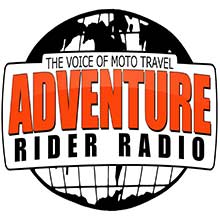
Check the RAW segments; Grant, your HU host is on every month!
Episodes below to listen to while you, err, pretend to do something or other...
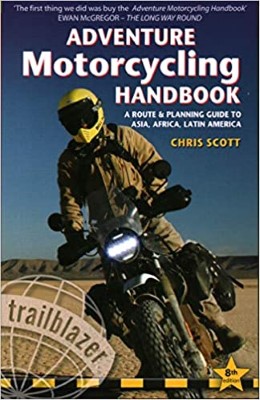
2020 Edition of Chris Scott's Adventure Motorcycling Handbook.
"Ultimate global guide for red-blooded bikers planning overseas exploration. Covers choice & preparation of best bike, shipping overseas, baggage design, riding techniques, travel health, visas, documentation, safety and useful addresses." Recommended. (Grant)

Ripcord Rescue Travel Insurance™ combines into a single integrated program the best evacuation and rescue with the premier travel insurance coverages designed for adventurers.
Led by special operations veterans, Stanford Medicine affiliated physicians, paramedics and other travel experts, Ripcord is perfect for adventure seekers, climbers, skiers, sports enthusiasts, hunters, international travelers, humanitarian efforts, expeditions and more.
Ripcord travel protection is now available for ALL nationalities, and travel is covered on motorcycles of all sizes!
What others say about HU...
"This site is the BIBLE for international bike travelers." Greg, Australia
"Thank you! The web site, The travels, The insight, The inspiration, Everything, just thanks." Colin, UK
"My friend and I are planning a trip from Singapore to England... We found (the HU) site invaluable as an aid to planning and have based a lot of our purchases (bikes, riding gear, etc.) on what we have learned from this site." Phil, Australia
"I for one always had an adventurous spirit, but you and Susan lit the fire for my trip and I'll be forever grateful for what you two do to inspire others to just do it." Brent, USA
"Your website is a mecca of valuable information and the (video) series is informative, entertaining, and inspiring!" Jennifer, Canada
"Your worldwide organisation and events are the Go To places to for all serious touring and aspiring touring bikers." Trevor, South Africa
"This is the answer to all my questions." Haydn, Australia
"Keep going the excellent work you are doing for Horizons Unlimited - I love it!" Thomas, Germany
Lots more comments here!
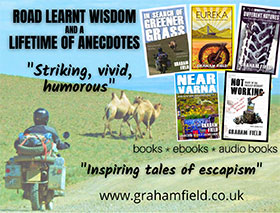
Diaries of a compulsive traveller
by Graham Field
Book, eBook, Audiobook
"A compelling, honest, inspiring and entertaining writing style with a built-in feel-good factor" Get them NOW from the authors' website and Amazon.com, Amazon.ca, Amazon.co.uk.
Back Road Map Books and Backroad GPS Maps for all of Canada - a must have!
New to Horizons Unlimited?
New to motorcycle travelling? New to the HU site? Confused? Too many options? It's really very simple - just 4 easy steps!
Horizons Unlimited was founded in 1997 by Grant and Susan Johnson following their journey around the world on a BMW R80G/S.
 Read more about Grant & Susan's story
Read more about Grant & Susan's story
Membership - help keep us going!
Horizons Unlimited is not a big multi-national company, just two people who love motorcycle travel and have grown what started as a hobby in 1997 into a full time job (usually 8-10 hours per day and 7 days a week) and a labour of love. To keep it going and a roof over our heads, we run events all over the world with the help of volunteers; we sell inspirational and informative DVDs; we have a few selected advertisers; and we make a small amount from memberships.
You don't have to be a Member to come to an HU meeting, access the website, or ask questions on the HUBB. What you get for your membership contribution is our sincere gratitude, good karma and knowing that you're helping to keep the motorcycle travel dream alive. Contributing Members and Gold Members do get additional features on the HUBB. Here's a list of all the Member benefits on the HUBB.
|
|