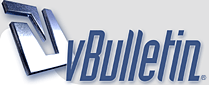
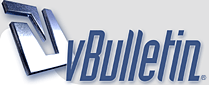 |
Basecamp & Garmin 610 routing
When planning routes of Basecamp (v4.6.3) I plot the roads I wish to use with a number of waypoints, having set the Preferences on both Bascamcamp and the unit, a Garmin Montana 610 (Software v3.40 utilising CN Europe NT 2019.2 mapping).
In the past, once transferred on to the unit the route would show as planned and could immediately be followed. Now when clicking on a route, two options appear 'Minimise Time' and 'Minimise Distance'. Irrespective of which one I choose, the route is not the one planned but what the unite decrees as most suitable to get from the start to the finish. Are there any means whereby I can disable/remove the two routing options being displayed, allowing me to follow the route I have produced? Your assistance would be appreciated. |
I convert the route to a track so it doesn't change from the planned route. It does mean you loose the turn by turn direction though
|
Quote:
Hi Embee - the simplest way to do it is to just add a few more intermediate waypoints, and string them together in the create Route function. Make sure you've not got any of the avoidance boxes ticked either - especially the unpaved roads box, if you are wanting to include trails in your route. Otherwise, as TheWarden suggests, you can create a Track rather than a Route (although doing that in Basecamp is laborious, routes are much better created by actually riding/driving the route and track-logging it in real time)... Ultimately though, if you've never been that way before, then why not let the Garmin take you on a particular route - more often than not it's thrown up some real gems for me when I've trusted it - and if you absolutely want to go a certain way, then stick in another intermediate waypoint. Note also that in some instances, Garmin will route around any seasonal closures and or what have been registered as non-through routes, even if it looks like they are on the map. For example, I've come across this a couple of times on unsurfaced roads when I've ridden a trail I wanted to use (despite what the Garmin was saying in 'Routing' mode), only to find there was a locked gate and/or private property, despite the 'road' showing as a potential through route on the map. Garmin may have a clunky user-interface, but generally speaking their mapping and routing is pretty accurate I've found. Hope that helps... Jenny x |
Following on from above - what I tend to do is just create a list of waypoints that I want to go via each day, then navigate (using the GoTo/Routing function) to each waypoint on an individual basis in turn from the list - choosing the next on the list once I arrive at (or get close to) the current destination waypoint.
Note that sometimes selection shortest route vs. the fastest route or vice versa works better for your desired route, so you might need to try/use either option depending on how far away (and how wiggly the road is) between individual waypoints. In comparison, trying to string a series of multiple waypoints together can often result in a route you didn't particularly envisage - although as I mention above, equally it can actually offer a really rewarding experience too. As the saying goes, "It's always an adventure if you've never been there before..." Jx |
The GPS will always recalculate your route when you send it over from BaseCamp. All of these ideas mentioned above will help keep your route in shape.
On Basecamp: 1. include lots of waypoints, especially just beyond intersections. 2. Create a track FROM YOUR FINISHED ROUTE. This is a one click operation on Basecamp, easy. 3. Turn the route into a DIRECT ROUTE (one click in the drop down menu in the Route information box) before you transfer it. This will give you the original route to go back to if your GPS starts to screw things up. 4. Transfer BOTH the route and the track to the GPS. 5. By displaying both the track and the route on your GPS, you can easily see when the GPS tries to diverge from your original plan and you can decide, on the fly, if you want to keep with your plan (the track) or go with the GPS routing. ................shu |
Quote:
Thanks for the explanation! Jx |
right mouse click on your selected route then Create Track on the pop up menu is the way I do it.
|
Thank you all, I will follow your advice and hope to see an improvement.
|
| All times are GMT +1. The time now is 21:29. |