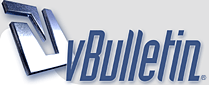
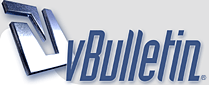 |
HowTo: OpenStreetMap Offline Use
In addition to Ulrich's excellent Google Earth Campsites Worldwide thread and his Google Earth Offline use thread I'd like to present a third possibility to take advantage of digital maps: OpenStreetMap offline.
For those of you who have never heard of OpenStreetMap before here's a short intro: while Google Maps and Google Earth are certainly terrific and free to use they're not free. Google has rather strict terms of use, e.g. that one is only allowed to use it within a web browser. The OSM project aims at mapping the entire world and create a free to use map for everybody. It's sort of like Wikipedia: everybody can contribute. The maps are already great and very detailed, especially in cities - take a look yourself: OpenStreetMap And the best part: just like Wikipedia they're absolutely free. To use these maps offline you need to things: Navit and a map (duh). Linux The following instructions should be valid for all Linux distros. However, since there are new ones every day and support for others is dropped at the very same rate these instructions may or may not work. I have sucessfully installed Navit on openSUSE and Ubuntu. 1. Install Navit You can grab prebuilt packages for openSUSE and Ubuntu. For openSUSE go to Software.openSUSE.org and grab the proper RPM. For Ubuntu follow these instructions. All other distributions: look for prebuilt packages (for example on rpmseek.net) or build Navit from source 2. Grab Maps Next grab the maps you need:
3. Convert maps To convert simply type: bzcat /path/to/europe.osm.bz2 | maptool europe.binThis will convert the compressed OSM file and put a europe.bin file to your current directory. I recommend using ~/Maps for converted maps. Once you've started maptool go grab a coffee. Or two. And continue with the next step. Note: for some weird reason the openSUSE RPM named this tool osm2navit instead of maptool 4. Configure Navit Navit creates a ~/.navit directory on first start but fails to copy the include its own navit.xml config file. openSUSE: cp /usr/share/navit/navit.xml ~./navit/ Ubuntu: cp /usr/navit/navit.xml ~/.navit/ Built from source: same directory as navit binary, no need to copy it All other distros: find / -name "navit.xml" then copy accordingly Open the newly copied file and modify the following settings: Code:
<!-- If you dont want to use the sample map, either set enabled="no" in the next line or remove the xml file from the maps directory -->Code:
<!-- Mapset template for openstreetmaps -->Navit offers two different user interfaces (GUI). For netbooks and devices with small screens I would recommend internal. For devices with larger screens you can also use gtk. By default navit starts with internal Internal: http://www.planet3dnow.de/mj/navit/navit-internal.png GTK: http://www.planet3dnow.de/mj/navit/navit-gtk.png To configure the GUI: Code:
<gui type="gtk" enabled="yes/no" menubar="1" toolbar="1" statusbar="1"/>Code:
<osd enabled="yes" type="button" x="0" y="0" command="gui.fullscreen()" src="toggle_fullscreen.xpm"/> 6. Done Enjoy your free and incredibly detailed maps. Windows If you, like many other people, think that Linux is too complicated, and the Linux instructions have cemented your opinion, then you're in for a big surprise. Compared to Linux the Windows version of Navit is just as complicated. 1. Install Navit Two possibilities:
2. Grab Maps See above 3. Convert Maps First, since bzcat is not available on Windows and you most probably do not have CygWIN installed, you need to uncompress the compressed osm.bz2 file. I recommend 7-Zip. Next open a command line (Start - Run - cmd) and type: cd C:\Program Files\Navit\share\navitMake sure you have enough disk space available - you'll need several gigabytes. 4. Configure Navit See above. The config file can be found in C:\Program Files\Navit\share\navit and is also named navit.xml 5. Pick a user interface See above. I haven't figured out how to use the GTK Gui on Windows. I know it's possible, because I've seen screenshots of GTK Windows versions of Navit, but I'll leave that to a Windows pro. Also, the zoom buttons will only appear once you've opened the menu (left-click anywhere) and returned to map view (globe on top left). 6. Done Enjoy your free and incredibly detailed maps. http://www.planet3dnow.de/mj/navit/navit-windows.png Don't hesitate to ask if you have questions. |
Ahh, good stuff MJ. I'd like to add a note to this thread that if people want to use maps of specific areas only, the easiest bet seems to be http://garmin.na1400.info/routable.php
Over a web interface, that site provides: Quote:
Alex |
Thanks for your note regarding the links for map downloads, apapadop. I have edited my initial post and replaced the link for "Continent or country" to point to the correct place now.
Not having a Garmin/Falk/TomTom/etc. GPS I'd be interested if it's actually possible to use OSM data in these devices. Currently I use Copilot for Android as GPS, and I cannot use OSM data with Copilot. There are a few GPS tools that do use OSM maps, but none of them is an Offline GPS so they all require a constant internet connection. Which, as we probably all know, can get quite expensive once you've left your home country... |
Thx for this mj, I do have a quick question when you get a moment.
Do you (or anyone) have any experience with OSM as compared to the routable (paid for) garmin maps. I'm thinking Russia/Mongolia/Kazekhstan in particular. I'll most likely have the new baby Garmin, the Zumo 220, available next month according to my source (google). I'm looking for the usual flexibility and ease of use. |
Quote:
For instance, the processing needed to produce Garmin-digestible maps is very kindly done for you by http://garmin.na1400.info/routable.php Magellan maps seem to be pre-fabbed here: http://maps4me.net/ Similarly, http://wiki.openstreetmap.org and/or Google should have the rest of the answers - I have only researched the Garmin option as this is what I use. HTH Alexandros |
| All times are GMT +1. The time now is 17:16. |