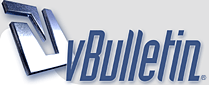
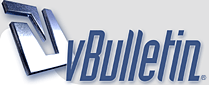 |
Downloading and Installing Open Street Maps (OSM)
OpenStreetMap (OSM) is a collaborative project to create a free editable map of the world. Two major driving forces behind the establishment and growth of OSM have been restrictions on use or availability of map information across much of the world and the advent of inexpensive portable Satellite navigation device. The maps are created using data from portable SAT NAV devices, aerial photography, other free sources or simply from local knowledge.
For the adventure traveller, OSM not only provides the best quality digital nav maps for much of the non developed world, the maps are also free. For the financially challenged traveller, OSM maps can just as easily be used in lieu of Garmin maps in Europe and North America. The OSM map database is easy to convert into a format for both Garmin sat nav units and for Garmin basecamp / mapsource / road trip software on personal computers and laptops. To get an idea of the detail available on OSM, it worth looking at OpenStreetMap and zooming in on areas and cities of interest. To get maps that are in a format for use on your Garmin sat nav and Garmin software, you first need to go to a site that can compile the maps for you - such as Free worldwide routable Garmin maps from OpenStreetMap On that site you will find a map of the world broken up into grid squares. To build a map I recommend you do the following: (1) click the small box near the top of the page that will "enable manual tile selection" (2) begin clicking on the tiles you want to build up a map. There is a limit to how large you can build your maps in terms of how many grid squares you are allowed to select. I have in the past selected sufficient squares to do all of Africa, South and Central America and Northern Asia all on one map. Use the zoom buttons and arrows on the map to move around and make sure you have chosen all the small squares around more populated areas that you can see when zoomed out too far. (3) When the tiles you need for your journey or for one section of your RTW trip have been selected, enter your email on the left of the page in the box marked "email address". Further details about your map request will be emailed to you. (4) Immediately on entering your email you will be sent an email telling you your request has been received and you can expect further emails. A second email will arrive a few minutes later with tracking details of your request, where you are in the map building queue and a rough estimate of how long it will take before the computer moves onto your map request. (5) Eventually you will get a 3rd email ... this email will tell you that your map has been built according to the squares you selected, and will provide you with 5 links. There are only two likely to be on interest to you, one will be the map itself, and one will be if you use MapSource or RoadTrip software. If you use BaseCamp or dont need the map on your computer, then all you need to download is the map itself. The map for your garmin sat nav will be the link containing the IMG format file, which will be zipped. Download it. Note where you are downloading it to so you can find it once it is downloaded. The link for the software file for mapsource or roadtrip are also clearly labelled in the email. Again, download the appropriate file. Note, you only have 48 hours to download the files related to the map you have built. After that the links are dead and you will need to begin again. 6) Install the software for mapsource by double clicking on it. The next time you open Mapsource the openstreetmap will be selectable on the drop down map selection box at the top of the page. 7) Prepare a SD or micro SD card for your map ... you will load the map onto the memory card, and then insert the memory card in to your sat nav. Firstly on the blank memory card create a directory (folder) and name it "Garmin". Second unzip the file directly into that Garmin directory. The card is then good to go ... place it in your sat nav and select the map to use it. - - - For people who know a lot more about this than me (and there are a lot of you out there) please add more info to this thread for those trying to use OSM for the first time |
Thanks that is exactly what I was after. I actually feel a little silly now because it was so simple.
|
Use gmasupp file
Do not use mapsource program to install your maps.
It's prone to failure and pain in the butt. Also very slow. You will be given several choice of files to download. Choose gmasupp file,, simply extract one file then make a directory called Garmin/ on your SD card,, simply copy and paste the file under it and boot up. Your unit will recognise the map. As for the GPX file, for waypoints ,,I find it must be on the main memory under Garmin/GPX/. Takes 10 seconds. |
excellent info.. thanks
|
I do not use GPS, but this is certainly a very useful info. Thanks for sharing it.
Maybe another reason to move one day a step forward to GPSing...:mchappy: Esteban |
Quote:
Mapsource has worked very well for me for years. Fantastic for planning and sharing information IMO. :) |
SD Card
Quote:
As for the SD card ,, map file ,, try to use under 2GB ,, 4GB at the most is you have MP3 on there as well,,,for most of the map covering say two continents are under 1GB. Anything larger will reallllllly slow down the Garmin ,, loading the map. |
Quote:
|
Also found it easier to bypass mapsource on my 60CSX and install the gmapsupp.img directly into the garmin folder, i am wonderig how to get colebatch's brilliant waypoints into the device where i have done a straight SD card install.
|
Donuk
Quote:
Under Explore ,, you have 'e' and 'f' drive or whichever your system shows. Under first drive ,, most likely 'e' ,, since f is where the map file is. You will see a folder either 'data' or 'gpx' get rid of the 'current' and slide over Walter's gpx. Boot up ..look under 'favourites' Voilla ,, you now can change the symbols for gas,, rest,, motel,,, repairs etc. |
Roadtrip - what is that?
Quote:
(as an aside, I handle the output of my digi camera in much the same way that Seouljoe outlines). So, I haven't got into GPS software, yet, but I take the point about bypassing proprietry, "intermediate" software whenever possible. With this in mind, relating back to the excellent OP, I have heard of both mapsource and, what seems to be its' Garmin replacement, basecamp. But what is roadtrip and is it any good? i.e. better than the other two bits of Garmin software. |
Quote:
I have an 8g Class 4 micro SD card installed in my 62s. I use it as a usb drive storing all my gps projects and OSM maps there. This allows me to install Garmin Basecamp on two desktops and a netbook and move between them. Basecamp's 'Backup & Restore' function makes this possible. I created a Folder on the SD card called 'My OSM Maps' and sub folders named to mirror the continent names in OSM. That's were I store the OSM downloaded *.img files when I don't need them. daryl |
OK, not so simple for me...I downloaded the img file but cannot get it to show up in Basecamp. How do I do that?
|
Motoreiter
Assuming you have a Garmin Montana - this procedure only works if you have that model of gps. If you already have downloaded the image (gmapsupp.img) from OSM
Your pc will first recognise your Montana connected via usb port then Basecamp will 'hear' the Montana and the map will become visible being imported - look at the green progress line on left hand side in Basecamp. tip: you can rename the gmapsupp file to the name of the country/ies the .img is made up of- This new name will be visible on the Montana to help select/deseect but it revert to OSM worldmap in basecamp. Whatever you rename the gmapsupp image, do not rename the extension ! the .img is for the benefit of the electronics not for the nut who connects the saddle to the handlebars!!:blushing: :rofl: |
Bertrand, thanks, I indeed have a Montana.
I did not realize that Basecamp will only recognize maps which have been installed on the GPS unit, so thanks for explaining that. |
| All times are GMT +1. The time now is 21:03. |