| Albums and Pictures |
How do I use albums?
As a member, you can create Albums of images that are linked to your public profile. Albums can be created by visiting the User Control Panel, and clicking on the 'Pictures & Albums' link, and then clicking on 'Add Album'.
Each album can have a title ('Joe's Holiday to Nepal'), a description ('A bunch of photos from my recent adventure') and can be of three different types: Public, Private or Profile.
- Public albums can be viewed by anyone
- Private albums can only be viewed by site staff (moderators, administrators) and your Friends and Contacts (info)
- Profile albums are viewable only by you. However, you can use the images to customize your public profile (info)
How do I upload pictures?
Once you've created an album you can upload images to it. Simply view the album and click on 'Upload Pictures'.
You'll have the option to give each picture a caption, and to set one image as the Album cover, which will be displayed on the public profile. To delete an album or edit the title, description or album type, click on 'Edit Album'. To delete an image, or to edit a caption or change the album cover, click on 'Edit Pictures'.
All members who have access to your album images can comment on them, in a similar way to Visitor Messages (more info). You can delete any image comments from your albums, and report inappropriate messages to moderators.
When you have uploaded a picture, you can place it in your posts by using the BB code text that is displayed below the image when you view it at full size. |
| Attachments and Images |
How do I attach a file to a post?
To attach a file to your post, you need to be using the main 'New Post' or 'New Thread' page and not 'Quick Reply'. To use the main 'New Post' page, click the 'Post Reply' button in the relevant thread.
On this page, below the message box, you will find a button labelled 'Manage Attachments'. Clicking this button will open a new window for uploading attachments. You can upload an attachment either from your computer or from another URL by using the appropriate box on this page. Alternatively you can click the Attachment Icon to open this page.
To upload a file from your computer, click the 'Browse' button and locate the file. To upload a file from another URL, enter the full URL for the file in the second box on this page. Once you have completed one of the boxes, click 'Upload'.
Once the upload is completed the file name will appear below the input boxes in this window. You can then close the window to return to the new post screen.
What files types can I use? How large can attachments be?
In the attachment window you will find a list of the allowed file types and their maximum sizes. Files that are larger than these sizes will be rejected. There may also be an overall quota limit to the number of attachments you can post to the board.
How do I add an image to a post?
If you have uploaded an image as an attachment, you can click the arrow next to the 'Attachment Icon' and select it from the list. This will be inserted into your post and can be located where you want it displayed.
To include an image that is not uploaded as an attachment and is located on another website, you can do so by copying the full URL to the image, (not the page on which the image is located), and either pressing the 'Insert Image' icon or by typing [img] before the URL and [/img] after it, ensuring that you do not have any spaces before or after the URL of the image. You can insert pictures from your albums (?) in this way too.
Note that:
"Registered Users" have an attachment limit of 2,097,152 bytes, or 2 mb.
"Contributing Members" have an attachment limit of 20,966,000 bytes, or 20 mb.
"Gold Members" have an attachment limit of 57,671,680 bytes, or 50 mb.
To become a Member, go here: HU Membership |
| Why should I register? HUBB Member Privileges, PM's etc |
In order to fully utilize the abilities of this forum, the administrator requires you to register. Registration is free, and allows you to do the following:
- Post new threads
- Reply to other peoples' threads
- Edit your posts
- Receive email notification of replies to posts and threads you specify
- Send private messages to other members
- Enter events in the forum calendar
- Vote in Polls
- Set up a 'buddy-list' to quickly see which of your friends are currently online
- "Today's Posts" menu item becomes "New Posts" with a drop down list to choose from: All new posts(since last visit), 1 hour, 4 hours, 12 hours, last day, 2 days etc. Very useful!
To register, you will need to specify a username and password, and a valid email address. Entering your email address will not leave you open to 'spam', as you can choose to hide your email address completely, and messages sent to you via email do not reveal your address to the sender in any case. (To verify this, you can try sending an email message to another user.) The administrator has configured the forum to send you the final part of the registration process by email, to ensure that the email address you provide is valid and working.
User Ranks (Shows as Newbie, Traveller, Veteran Traveller under your name):
- Newbie - under 30 posts
- Traveller - under 100 posts
- Veteran Traveller - over 100 posts
HUBB User Privileges
(Additional Member Benefits. Contributing Members and Gold Members status shows above your User Rank, above) Become a Contributing or Gold Member to increase your privileges here!
|
Unregistered |
Registered |
Contributing Member |
Gold Member |
| Can View Member Info |
n |
y |
y |
y |
| Can View Others' Profile Pictures |
n |
y |
y |
y |
| Can Open / Close Own Threads |
n |
n |
n |
y |
| Can Rate Threads |
n |
n |
y |
y |
| Can Upload Attachments / pictures - size total allowed |
0 |
8 mb |
24 mb |
64mb |
| Can Post Polls |
n |
n |
y |
y |
| Maximum Stored Messages |
0 |
50 |
150 |
250 |
| Maximum Recipients to Send PMs at a time: |
0 |
2 |
5 |
5 |
| Can Use Custom Title |
n |
n |
n |
y |
| Profile Picture Maximum Width (pixels) |
0 |
50 |
100 |
100 |
| Profile Picture Maximum Height (pixels) |
0 |
50 |
100 |
100 |
| Profile Picture Maximum File Size (bytes) |
0 |
10240 |
25000 |
35000 |
| Can Upload Custom Avatars |
n |
n |
y |
y |
| Custom Avatar Maximum Width (pixels) |
0 |
0 |
80 |
100 |
| Custom Avatar Maximum Height (pixels) |
0 |
0 |
80 |
100 |
|
| How do I post a picture? |
When you respond to a post OR create a new thread, you will get a dialogue box to enter your text.
There are two ways to insert a picture:
1. In the dialogue box, one of the icons, as well as the usual B for bold, I for italics etc, is one that looks like a mountain picture on a postcard:  - don't ask I didn't choose it! - click it and "Please enter the URL of your image" pops up. Enter the url of where the image is - youtube, Picasa, your website etc and click ok, and it will show in the post. NOTE: If this doesn't work, see the media sites info below. - don't ask I didn't choose it! - click it and "Please enter the URL of your image" pops up. Enter the url of where the image is - youtube, Picasa, your website etc and click ok, and it will show in the post. NOTE: If this doesn't work, see the media sites info below.
If the picture already exists on the web this is the easy way to do it - and saves us bandwidth and server space. The negative is that the picture could one day no longer be there, so only use if you're sure it will stay available, or it won't matter if it goes away.
OR
2. In the dialogue box, one of the icons on the top row is a paper-clip:  - the usual icon for attachments. Click it and a "Manage Attachments" dialogue pops up. (Make sure you don't have pop-up blockers on for HU - we only use them where needed and don't use them for ads - so please "whitelist" or "trust" HU to make sure these popups work). Fill in the dialogue box as needed, noting carefully the restrictions on file size and pixel dimensions. You can upload pictures both from your own computer or from the web. - the usual icon for attachments. Click it and a "Manage Attachments" dialogue pops up. (Make sure you don't have pop-up blockers on for HU - we only use them where needed and don't use them for ads - so please "whitelist" or "trust" HU to make sure these popups work). Fill in the dialogue box as needed, noting carefully the restrictions on file size and pixel dimensions. You can upload pictures both from your own computer or from the web.
This is good if the picture is only on your computer, or it's important that it remain available for a long time. Remember YOU have a limited amount of server space reserved for your use.
For more on the levels for Registered Users, Contributing Members and Gold Members etc, see the FAQ item on "Member privileges".
How to add Photos from various Media hosting sites:
There are many media hosting sites out there, and I will endeavour to add details on how to use their images on the HUBB.
Postimages.org:
An easy and free way to post pictures is using https://postimages.org/
All you need to do is upload a picture to their site, choose what size you want it to be available at, and whether it expires or not, and they give you a link. That's it. Easy!
MediaFire:
- Find the image you want to share,
- then click Share to the top right of the image,
- then Embed,
- and click the link symbol on the BOTTOM of the dialog box - "Forum Embed Code" - and you'll get a message, "Copied to Clipboard".
- Then just Paste into the HUBB form, and done! Nice and easy system, once you know!
flickr
- When looking at a photo, you should see on the right your user name at the top of the right column, and a number of items below that.
- One of them is a box with an arrow up to the right:
 that's the "more ways to share" link. that's the "more ways to share" link.
- Click that and you get a drop down box.
- Click the Pushpin (OR the text "BBCode"):

- and select your size of photo, probably best 500 or 640, at the very largest 800 for a full width image and click in the code box, which should start with [url=www.flickr.com/photos/ and etc, and the code will be highlighted.
You should be seeing this:
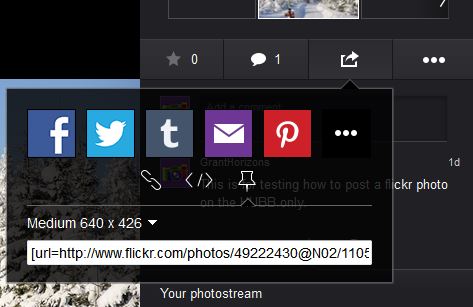
OR this:
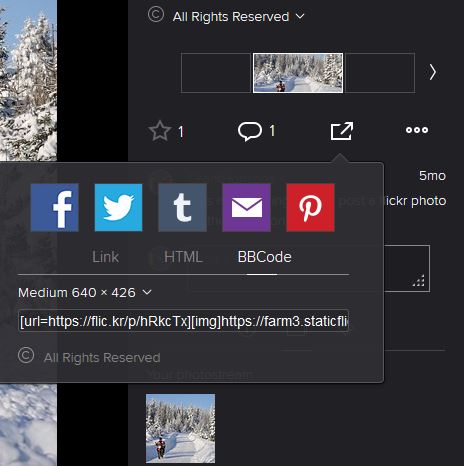
- Right click on the [url=... and select copy, or press Ctrl-C or Command-C to copy to the clipboard.
- Back in your post, just paste it in, and you can then center it by selecting it, or just keep adding photos as you wish.
At Step 6 above, you can also
- click the
 icon top right of the "Message" box and you will get the code view. The advantage of doing so is you can see your image when editing, but it's not necessary. icon top right of the "Message" box and you will get the code view. The advantage of doing so is you can see your image when editing, but it's not necessary.
- Paste! And the image code is there.
- Click the
 icon again and you should see your photo! icon again and you should see your photo!
NOTE: You don't have to click the  icon, it will work ok without it, but you can see your image when editing if you do that. icon, it will work ok without it, but you can see your image when editing if you do that.
Google Photos:
Google, in their infinite wisdom, decided that "share" gives you a link to the page, not the photo.
It probably works in FB etc, but it doesn't in a simpler system that is looking for a *.jpg file, not something like "https://goo.gl/photos/24NSQALc4zvHNJA8932" which you'll notice doesn't have a .jpg extension on it. If the link doesn't end in .jpg it wont work!
Sadly our software can't keep up with this and it just won't work. I spent / wasted (don't get me started on Google!) trying to figure out how to get the actual url of the image, but it's not possible.
So there is NO way to insert a photo that is on Google Photos. You will have to "attach" using the paper clip icon from the original photo on your local computer. Perhaps in our new system coming soon-ish...
Other web photo sharing sites:
If you use something else, please send the instructions to the Contact Us link at the bottom of the page, or suggest I check it out. Thanks! |
| |
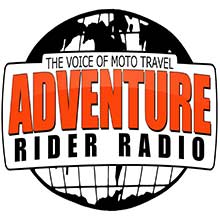
Check the RAW segments; Grant, your HU host is on every month!
Episodes below to listen to while you, err, pretend to do something or other...
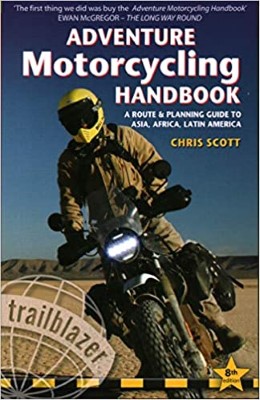
2020 Edition of Chris Scott's Adventure Motorcycling Handbook.
"Ultimate global guide for red-blooded bikers planning overseas exploration. Covers choice & preparation of best bike, shipping overseas, baggage design, riding techniques, travel health, visas, documentation, safety and useful addresses." Recommended. (Grant)

Ripcord Rescue Travel Insurance™ combines into a single integrated program the best evacuation and rescue with the premier travel insurance coverages designed for adventurers.
Led by special operations veterans, Stanford Medicine affiliated physicians, paramedics and other travel experts, Ripcord is perfect for adventure seekers, climbers, skiers, sports enthusiasts, hunters, international travelers, humanitarian efforts, expeditions and more.
Ripcord travel protection is now available for ALL nationalities, and travel is covered on motorcycles of all sizes!
What others say about HU...
"This site is the BIBLE for international bike travelers." Greg, Australia
"Thank you! The web site, The travels, The insight, The inspiration, Everything, just thanks." Colin, UK
"My friend and I are planning a trip from Singapore to England... We found (the HU) site invaluable as an aid to planning and have based a lot of our purchases (bikes, riding gear, etc.) on what we have learned from this site." Phil, Australia
"I for one always had an adventurous spirit, but you and Susan lit the fire for my trip and I'll be forever grateful for what you two do to inspire others to just do it." Brent, USA
"Your website is a mecca of valuable information and the (video) series is informative, entertaining, and inspiring!" Jennifer, Canada
"Your worldwide organisation and events are the Go To places to for all serious touring and aspiring touring bikers." Trevor, South Africa
"This is the answer to all my questions." Haydn, Australia
"Keep going the excellent work you are doing for Horizons Unlimited - I love it!" Thomas, Germany
Lots more comments here!
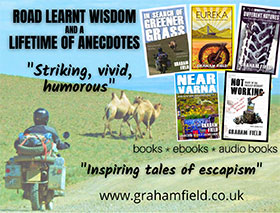
Diaries of a compulsive traveller
by Graham Field
Book, eBook, Audiobook
"A compelling, honest, inspiring and entertaining writing style with a built-in feel-good factor" Get them NOW from the authors' website and Amazon.com, Amazon.ca, Amazon.co.uk.
Back Road Map Books and Backroad GPS Maps for all of Canada - a must have!
New to Horizons Unlimited?
New to motorcycle travelling? New to the HU site? Confused? Too many options? It's really very simple - just 4 easy steps!
Horizons Unlimited was founded in 1997 by Grant and Susan Johnson following their journey around the world on a BMW R80G/S.
 Read more about Grant & Susan's story
Read more about Grant & Susan's story
Membership - help keep us going!
Horizons Unlimited is not a big multi-national company, just two people who love motorcycle travel and have grown what started as a hobby in 1997 into a full time job (usually 8-10 hours per day and 7 days a week) and a labour of love. To keep it going and a roof over our heads, we run events all over the world with the help of volunteers; we sell inspirational and informative DVDs; we have a few selected advertisers; and we make a small amount from memberships.
You don't have to be a Member to come to an HU meeting, access the website, or ask questions on the HUBB. What you get for your membership contribution is our sincere gratitude, good karma and knowing that you're helping to keep the motorcycle travel dream alive. Contributing Members and Gold Members do get additional features on the HUBB. Here's a list of all the Member benefits on the HUBB.
|
|